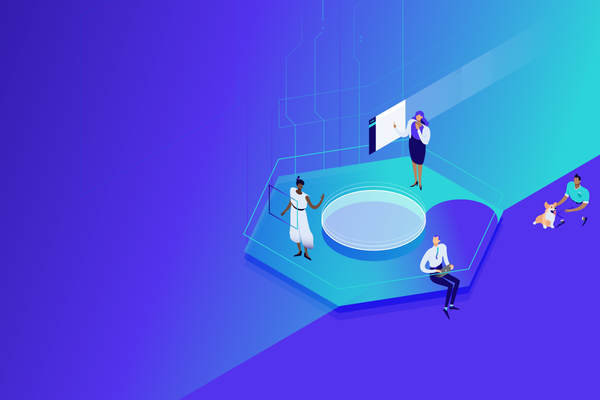In cold weather climates, the beginning of spring is a time to clean the house and get organized—a practice known as spring cleaning. Through the years, spring cleaning has taken on a larger meaning, with people using the time to organize and declutter things in their lives.
For professionals on the job hunt, a little spring cleaning (metaphorically speaking) could be a great way to reinvigorate your job search. Here are a few strategies your job search spring cleaning should include...
Reevaluate Your Job Search Approach
Make a list of the last handful of jobs you applied for and see if you can identify any positive or negative trends. Consider things like:
- How did I learn about this job?
- How did I apply for the job?
- Did I earn an interview?
- What was the ultimate result?
A lot can be learned about your job search approach just by answering these questions and identifying patterns. For example:
Negative Trends
You discovered five jobs through job boards, applied to all of them via the job boards, and never heard back from any of them.
The common pattern here is applying through job boards. This isn't to say that job boards don't serve a purpose in the job search process, but they have their limitations, and you can't run your job search entirely off of them.
When you apply through a job board, there's a good chance that your resume will never get past the applicant tracking system (ATS) and never be seen by an actual person.
One simple fix is to research who the hiring manager is that posted the position, address your cover letter to them directly, and apply for the job directly on the company's website.
The more efficient fix would be to take a proactive approach by putting together a bucket list of companies that you want to work for and start making connections on LinkedIn with people who work at those companies. You may already know some people who work there or have connections that can refer you to some individuals.
This strategy is called backchanneling, and it's the best way to network your way onto a company's radar and stand out to hiring managers.
Positive Trends
You applied for three jobs via referral, were invited to two job interviews, and made it through multiple rounds of interviews for one of the jobs before being passed over for someone with a little more experience.
The pattern here is that getting referred to a job by a professional acquaintance is a great way to land a job interview. This indicates that you're leveraging your network well, and you should continue to focus on your networking efforts.
The next step is to review the interview process and determine what went well and what needs to be improved. Sometimes the interviewer will provide feedback, and that feedback can be valuable. However, not everyone is comfortable with giving feedback.
Chances are you probably have a good idea about areas of improvement and the skills you need to gain. Put together a plan for addressing those shortfalls.
The good news in making it deep into any interview process is that it indicates that the company likes you as a potential employee (even if the timing just wasn't right), and the experience could be a roadmap to a job with that company at a later date or another similar opportunity elsewhere.
Give Your Resume & Cover Letter Some Much-Needed Attention
 Bigstock
BigstockAre you continuously sending similar resumes and cover letters to each job opening with only minor adjustments? If so, your strategy needs some serious spring cleaning.
Let's start with resumes!
Every resume should be tailored to the position in order for it to stand out to recruiters and hiring managers. It may seem like a lot of work, but it's actually less work than submitting the same resume over and over again and never hearing back.
The reason why it's so important to tailor your resume is that throughout your career, you acquire numerous skills, but the job you're applying for may only be focusing on 6-8 of those skills. In that case, those skills must rise to the top of the resume with quantifiable examples of how you successfully used those skills at previous jobs.
Remember, recruiters go through hundreds of resumes. They need to be able to tell from a quick glance whether or not you're a potential candidate for the position.
While updating your resume, you could also spruce up your LinkedIn profile by highlighting the skill sets that you want to be noticed for by recruiters.
As for writing a good cover letter, the key to success is a disruptive cover letter. When you write a disruptive cover letter, you're basically telling a story. The story should focus on how you connect with the particular company and job position. Why are you passionate about this line of work? What do you like about the company's products or services? Why do you admire the work they do? The story could also focus on your personal journey, and how you got to where you currently are in your career.
If your resumes and cover letters aren't unique, now is the time to clean things up and get on track.
Build Your Personal Brand
 Bigstock
BigstockJust because you're looking for work doesn't mean that you don't have anything to offer. Use previous career experiences and passions to build your personal brand.
Ask yourself, "How do I want other professionals to view me?"
Pick an area of expertise and start sharing your knowledge and experience with your professional network by pushing out content on your LinkedIn and social media accounts. Good content can include blogs, social media posts, and videos.
By sharing content about your experiences and passions, you slowly build your personal brand, and others will start to notice. The content could lead to good discussions with others in your network. It could also lead to reconnecting with connections that you haven't spoken to in years or making new connections.
You never know when one of these connections could turn into a job lead or referral. The trick is to get on people's radars. So, when you're cleaning up your job search, be sure to build a plan for personal branding.
Maintain Healthy Habits During Your Job Search
 Bigstock
BigstockYour job search is important, but it's even more important to know when to pull back and focus on personal health and spending time with family and friends.
There are actually things that you can do for your own enjoyment that could help your job search in the long run, such as:
- Grab coffee with a friend. It's good to engage in light conversation with friends during challenging times. And if your job search does come up, remember that most people have been through it themselves and you never know when a friend may provide you with a good idea or lead on a job.
- Volunteer. Volunteering is a great way to get involved in the community and help others. In addition, if you develop a little bit of a career gap while looking for a job, you can always talk about how you filled that time volunteering if you're asked about it during a job interview.
- Continue to focus on other passions. Are you a fitness nut? Blogger? Crafter? Continue to do the things that bring you happiness. And if you're in a position to profit from your passion through a freelance job or side hustle, even better!
Spring is the perfect time to clean up and improve your job search so you can land the job you want. If you're struggling to find a job, follow the tips above to reinvigorate your job search—and watch your career blossom!
Need more help with your job search?
Get access to our Free Resource Center today (no credit card required!).


 Bigstock
Bigstock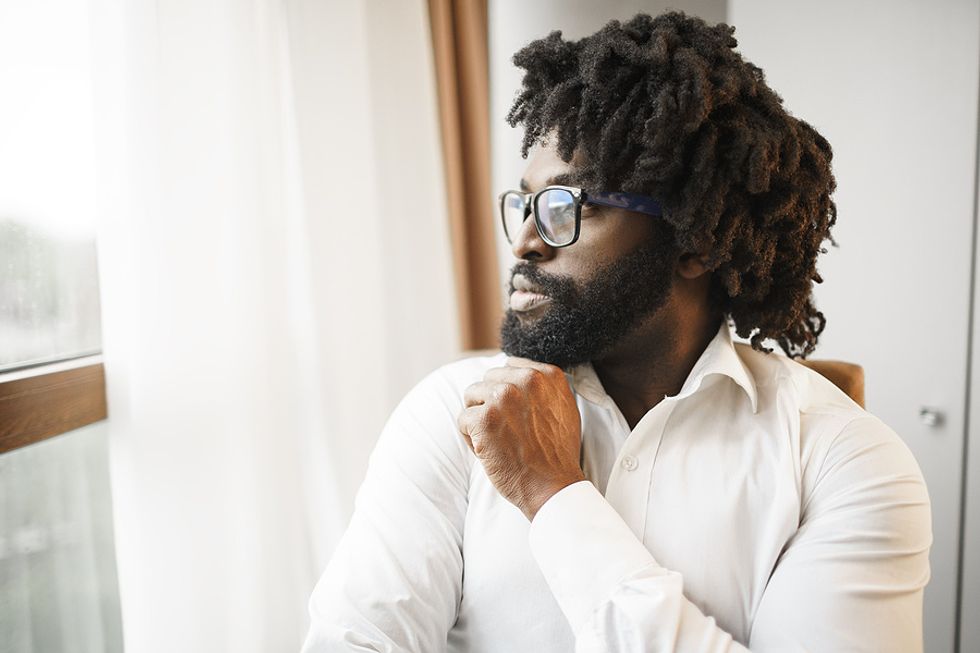 Bigstock
Bigstock Bigstock
Bigstock