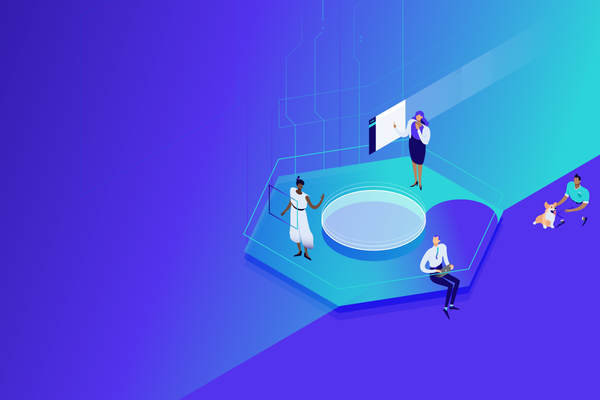As a young man, I experienced military training. Twenty years later, I started my career as an IT trainer and came across “EDIP,” a methodology used by the British Army for weapons training.
“EDIP” is an acronym for “explain, demonstrate, imitate, and practice.”
I reasoned that a machine gun is a piece of technology, and so is a computer program. Why not use the same approach to train people to use software?
Here are the steps:
Explain

Bigstock
The first stage is to explain what the software is for, what outputs it produces, and, at a high level, how it works.
The rule is “hands off keyboards and mice.” Everyone’s attention should be focused on the trainer.
They will know what they are going to learn, what it means for them, and how they can tell that the system is working correctly.
Demonstrate

Bigstock
You will demonstrate the main workflow step by step on your presentation computer.
The rule is still “hands off keyboards and mice."
Your audience should concentrate on the workflow and not be distracted by trying to follow it on their computers or take notes.
Depending on the complexity and the number of variations, you may need to go through the workflow multiple times.
Let your trainees ask as many questions as they would like. This helps them to feel more comfortable with the content.
If possible, give each trainee a quick reference guide with the list of the steps so they don’t have to take notes.
Imitate

Bigstock
You will go through the workflow again, step by step.
As you complete each step, your trainees will complete the same step on their computers and imitate your every move.
Help them if they have problems. Do not move on to the next step until everyone has finished the previous step.
Make sure that the steps are clear and easy to understand. Make sure your steps are the same as those in the quick reference guide or documentation.
Give your trainees the chance to ask questions or ask for clarification.
Produce

Bigstock
Ask your trainees to go through the workflow three or four times at their own pace and produce the required outputs. Give them initial parameters (e.g., date ranges, user names, etc.) so they produce workflows you can check easily by looking at the parameters on the screen.
If possible, look at your trainees’ screens and check that what you see on the screen is what you expect to see on the screen.
If you’re training remotely, ask them to tell you what is in various fields so that you can see if they contain the expected values. If there are any issues, ask the person to share their screen. This will help you to solve problems that they may have and demonstrate that you are working closely with them, even if it is remote. That will give them confidence.
This part of the training session will seem rather chaotic. As long as your trainees are learning and completing the tasks, then your training session will be successful.
If you have “mixed ability classes,” where some people are better at using the system than others, then put your trainees into groups. Build each group around one of the “stars.”
They can help the slower trainees when they get stuck. This will reduce your workload as a trainer and help you deliver the assistance they need, even in a remote situation.
Summing Up
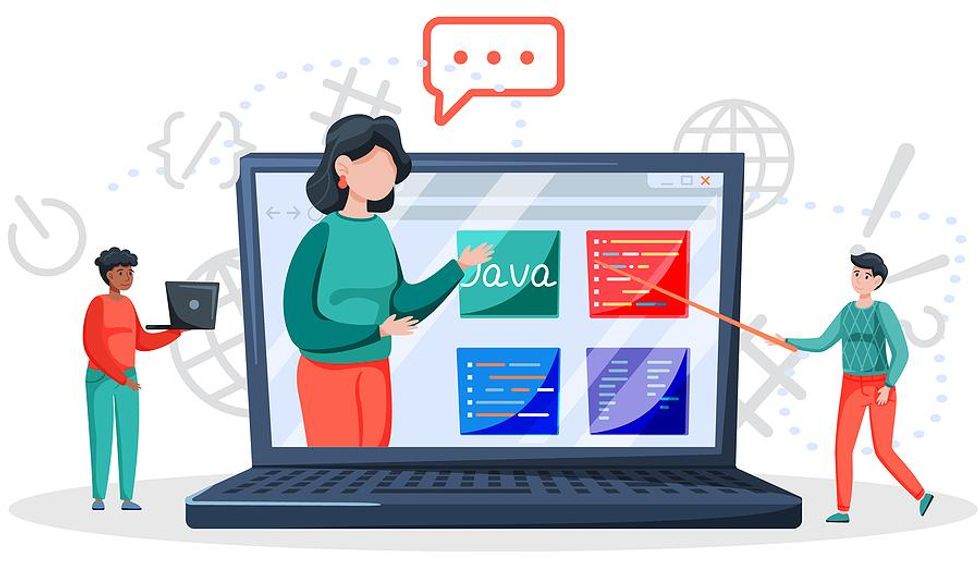
Bigstock
I have used this many times in both remote and face-to-face situations, including training 25 contact center supervisors with an interpreter. It always worked!
If you do try it out, contact me and let me know how you got on!
Further reading...
Here is my article about explaining how things work (this might be useful for planning your “input” session): Explaining How Things Work: How To Do It And Why It Matters